Friendly, Knowledgeable Support
Our highly trained Member Services team understands your needs. Whether it’s a CE Library tutorial or Continuing Qualifications Requirements guidance, we help you succeed in the most efficient way possible.
Need Guidance?
Finding Courses to Fulfill Continuing Qualifications Requirements
- Access arrt.org to view your CQR prescription.
- Access the ASRT CE Library webpage.
- Locate the tabs at the top of the page and select CQR.
- Find Content Outlines on the left side of the page.
- Under Content Outlines, locate the appropriate American Registry of Radiologic Technologists content
outline. Be sure to match the date you completed the Structured Self-Assessment with the date
range under
the content outline. You may need to access arrt.org for this detailed information.
- Click the plus signs next to the options to show the specific content categories you may have been
prescribed. Select a filter by putting a check mark in the open box; this tool works best with
one filter at
a time.
- Once you’ve marked the open box next to the filter, the list to the right will display the
activities
approved for that content requirement.
- Each activity in the list has a blue plus sign located next to the title. Click this to show the CQR
credit
approvals highlighted in yellow.
- Click on the links under the resource column next to the activity title to open the content in
another
window.
- Select Take Quiz to complete the activity quiz.
Important Notes
If you have an active ASRT membership, these courses will transfer automatically to the ARRT website. Your
ARRT
information must be accurately entered into your ASRT profile for the credits to transfer.
You may need to accept the credits in the ARRT website CQR area. Please contact ARRT for assistance with
locating
this option.
The best way to keep track of your CQR progress is on the ARRT website.
If you would like to review information for courses you have already completed on the ASRT website, you can
log
out and access the ASRT CE Library without logging in. This will display the entire CE Library without
filtering
away your completed activities. In this way, you can view and confirm an activity’s CQR credit
approvals.
Completing a Directed Reading Quiz Online
Here are step-by-step instructions to complete a Directed Reading quiz.
- Log in to your ASRT profile at ASRT.org.
- Look for the large button that says Access CE Library.
- In the CE Library, locate the search bar near the top left of the page.
- In the search bar, enter the quiz ID number for the completed quiz you’re ready to enter. Each
quiz has an
ID number, for example 21802-01. If there is no quiz ID number, please pick one keyword from the
title to
search instead.
- Once you see the article title, click Take Quiz.
- Enter your answers for each question, click Confirm Answers at the bottom and then click Grade my
Answers to
receive your grade.
- Hit Select a Different Quiz once you are finished and select your next quiz with the search bar
(step 4.)
Submitting Outside Certificates for Track and Transfer
- On the ASRT home page click Continuing Education in the top left of the screen. Then click Track CE
Credits. Click Upload CE Certificate on the Track CE Credits page to upload certificates to our
tracking
system. You can upload a PDF or image of the certificate. This is the best way to send
certificates to us.
- You can also use the ASRT app for iOS and Android to take a picture of your certificate with your
phone’s camera and send it to us!
Having Trouble?
Website Troubleshooting
- Your browser stores information about sites you visit to make your browsing easier.
This data can
cause issues though. If you are experiencing issues with the ASRT website, please try clearing
your browser’s cache and cookies.
- Each browser is different, you may need to look up the specific steps the browser you
are using.
Common CE Library Issues
- Why are there no readings in my list?
Filter Usage
- Try clearing all the filters located on the left side of the page.
- On mobile devices these filters are located near the top of the page.
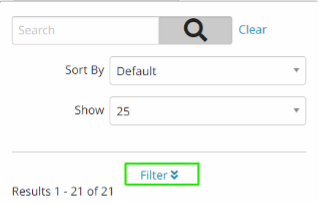
- Are there credits in my bank?
Credits
- Your remaining credits are listed at the top of your CE Library page under CE
Credit Bank.
When you enter quizzes from Directed Readings, ASRT Live® recordings and other
continuing education offerings, you will notice your completed number of CE credits will
increase and your available credits will decrease. The CE Library list will display
activities that you have enough available credits to complete.
- You may renew your membership at any time. After renewing, you will receive
access to
another bank of 17 credits. Members who choose the Premium option receive 20 additional
credits. You can also purchase additional credits by calling Member Services at
800-444-2778.
Log in or Password Reset
Did you forget your password?
Our forgot password page sends you a link to reset your password. However, some technical factors can cause
errors.
- If you are on a facility device or network, security precautions may prevent this link
from working
correctly. Please try using a personal device on a personal network to reset your password.
- If you are using a personal device and are on your own network and you still receive
this error,
please try clearing your browser cache and cookies. Each browser is different, so you may need
to look up the specific steps for the web browser you are using.
If these steps do not fix the issue, please contact Member Services at 800-444-2778 for assistance. We are
available from 7:00 a.m.-4:30 p.m. Mountain time, Monday-Friday.